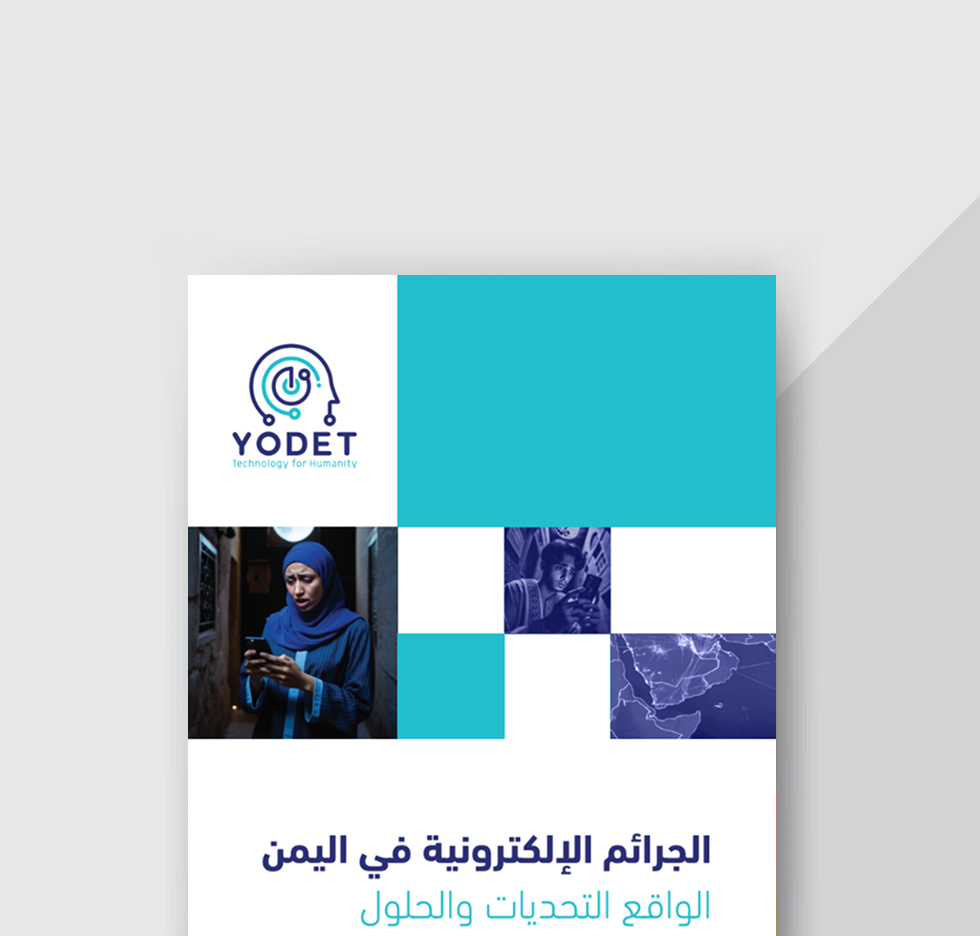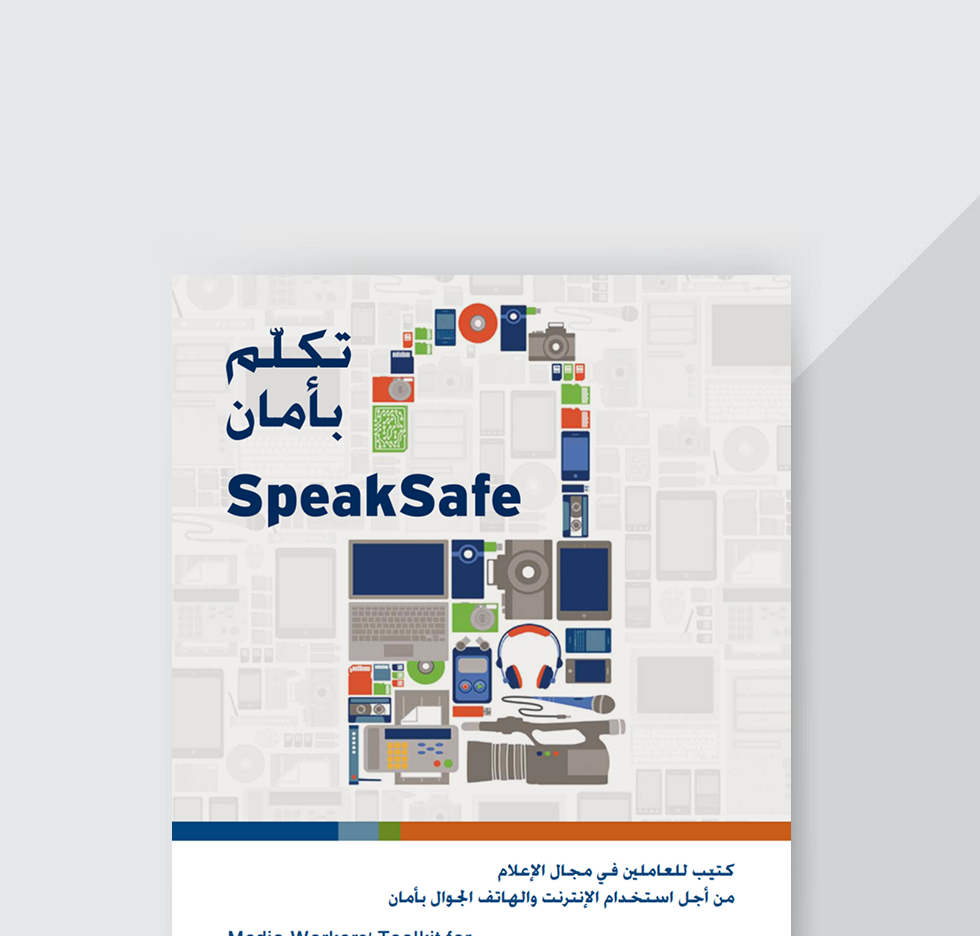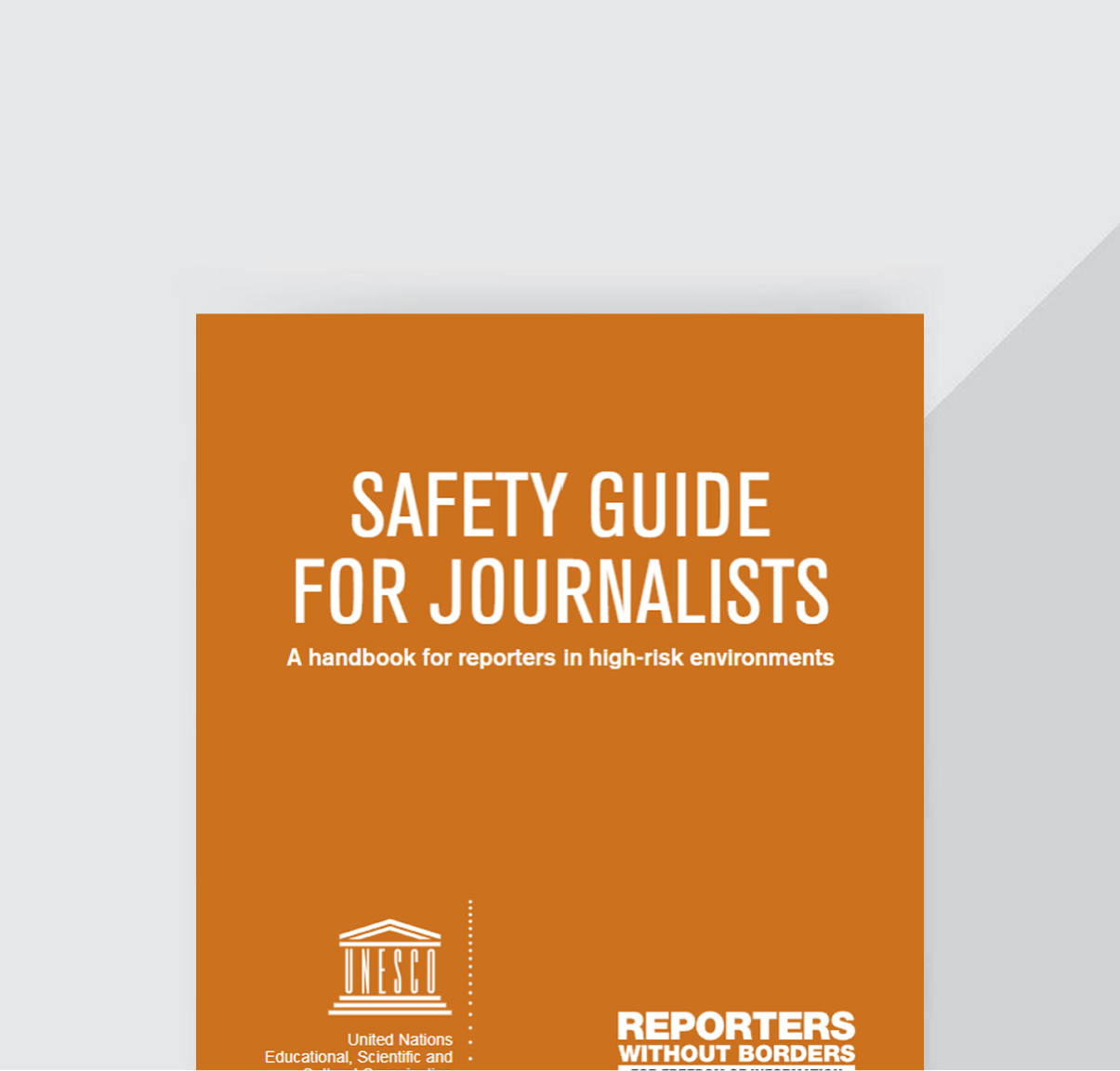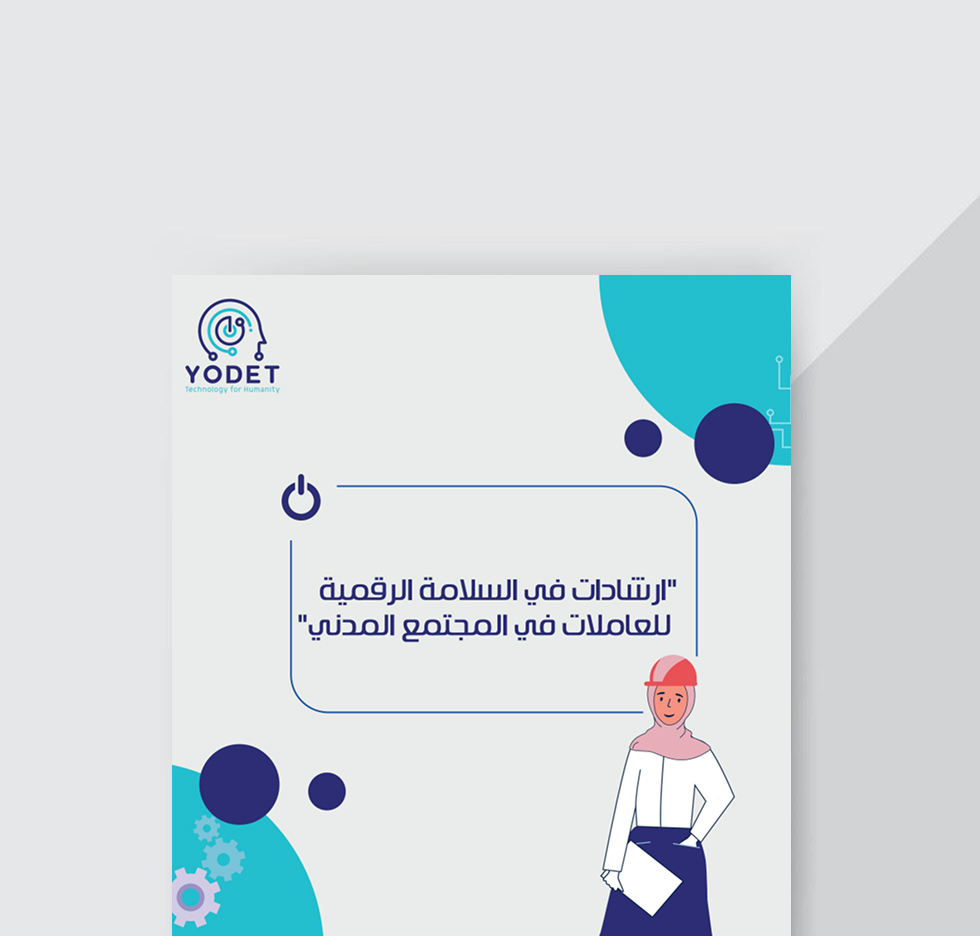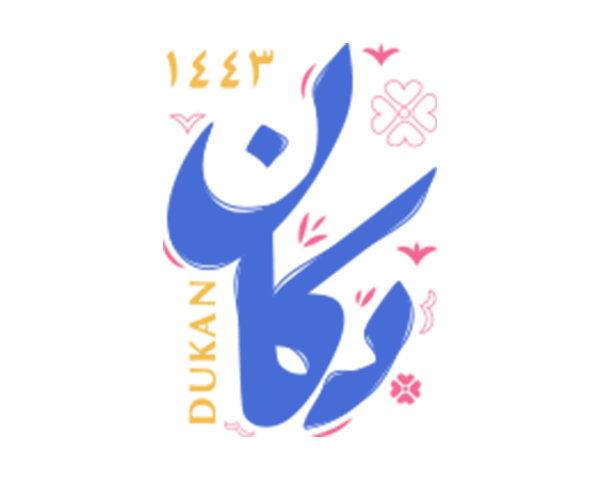Support
Helpline
Digital Security Helpline
YODET provides technical support and emergency digital assistance through 4 specialized centers across 3 Yemeni cities. Our expert team helps individuals and organizations enhance their digital security, assess risks, and create tailored safety plans. We offer immediate solutions to current issues while building long-term digital resilience.
Helpline
Support
We’d love to hear from you — email us at: helpline@yodet.org
WhatsApp
Messages
Don’t hesitate to drop us a message today at — 967776997379 — we’ll get back to you promptly.
Resources
Discover tips, helpful links, free eBooks, and more..
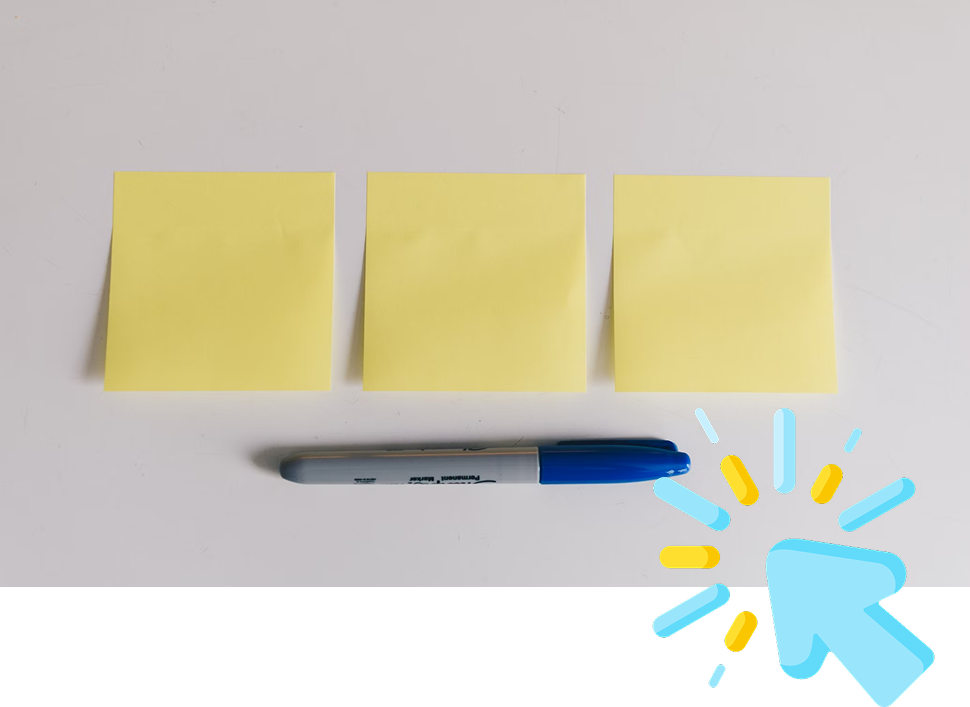
Browse Helpful Tips, Practical Advice & Guides
Discover a curated collection of expert tips, practical advice, and easy-to-follow guides designed to help you navigate challenges, enhance your skills, and make informed decisions
Keep Your Software Updated
Be cautious before downloading any software and always ensure your system and apps are up-to-date to reduce security risks.
Review App Permissions
Regularly check and manage the permissions granted to your apps. Only allow access to what's truly necessary.
Control Your Digital Access
Protect your data by limiting the permissions apps request. Stay in control of what your apps can access on your device.
Enable Two-Factor Authentication
Activate 2-factor authentication on all your accounts to add an extra layer of security and protect your data from unauthorized access.
Be Cautious with Social Media
Avoid uploading all your photos, adding strangers, chatting with people you don't know personally, or sharing your phone number. Interact only with people you trust in real life.
Use Strong Passwords
Do not use short or simple passwords. Ensure your password is at least 8 characters long and includes numbers and symbols to enhance your online safety.
Explore Useful Links for Better Digital Practices
Discover a handpicked selection of trusted links that support safer, smarter, and more effective digital habits. From security tools and privacy checkups to learning platforms and essential guides
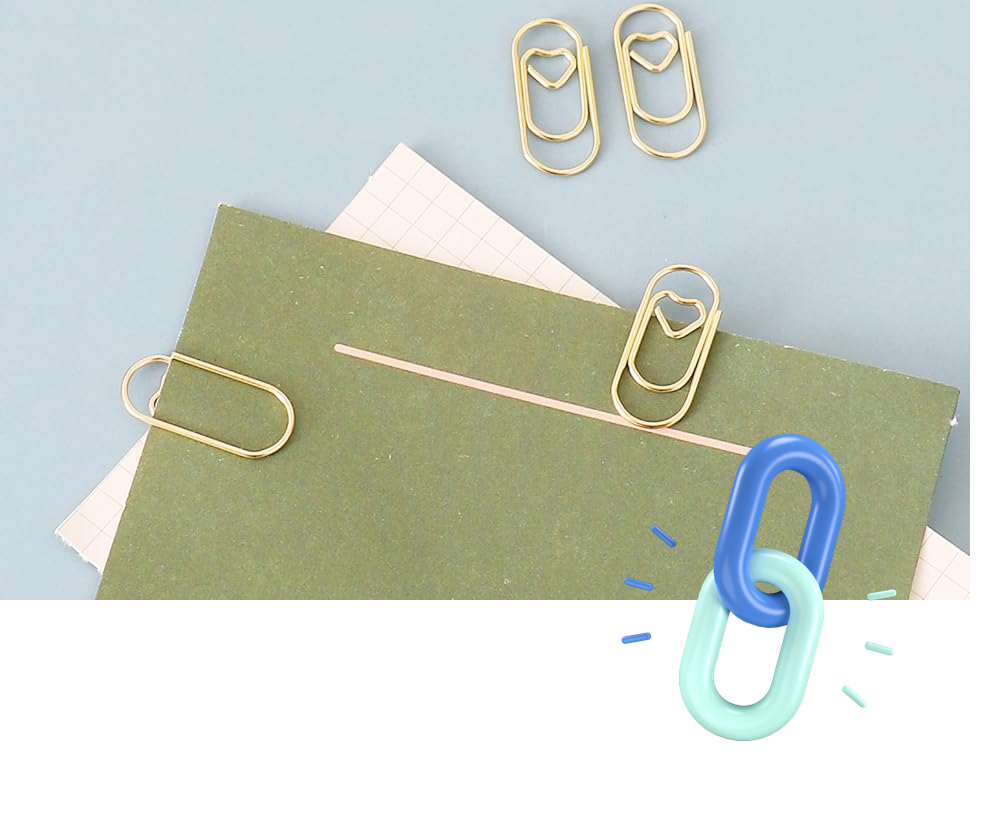
Apps for Download and Use
Applications
Discover Recommended eBooks
FAQs
Frequently Asked Questions
Find answers to the most common questions about our helpline services and support options.
YODET (Yemeni Organization for Development and Exchange of Technology) helps Yemeni individuals, entrepreneurs, nonprofits, and cause-driven groups access world information resources safely and powerfully. We provide:
- Digital security assessments and personalized safety plans
- Emergency digital assistance through our specialized centers
- Training on secure digital practices and tools
- Resources for enhancing your online privacy and security
- Technical support for digital security challenges
Our mission is to secure groups and organizations with reliable technology channels and equip individuals with essential digital skills for the modern era.
Computer viruses are malicious software designed to damage devices, breach security, and spy on your activities. They can:
- Disable your device temporarily or permanently
- Block access to your files and programs
- Cause you to lose work and important data
- Prevent access to email and social media accounts
- Put your contacts and information sources at risk
- Steal personal information including passwords and financial data
The severity of risk depends on the type of virus. Some may cause minor inconvenience while others can lead to identity theft, financial loss, or complete data destruction.
There are several types of digital threats you should be aware of:
- Viruses: Malicious programs that damage data and devices, spreading automatically between devices and flash drives.
- Worms: Self-replicating programs that can hide files, duplicate files, and spread across networks.
- Trojan Horses: Destructive programs disguised as useful applications that appear beneficial but actually steal information or damage your computer or mobile device.
- Phishing: Fraudulent links and fake pages designed to trick you into revealing personal information.
- Adware: Programs that automatically run, display, or download advertisements to your computer.
- Spyware: Programs that collect information about users without their knowledge.
- Ransomware: Malware that locks your files and demands payment for their release.
- Social Engineering: Psychological manipulation to trick people into revealing confidential information.
We recommend downloading one of the following antivirus programs from their official websites:
- Avast - Offers free and premium versions with comprehensive protection
- Avira - Known for excellent detection rates and minimal system impact
- AVG - User-friendly interface with solid protection features
- Bitdefender - Consistently high-rated protection with minimal system impact
You can also use the built-in security applications that come with your operating system:
- Windows Defender for Windows 10/11
- XProtect for macOS
- Google Play Protect for Android devices
Remember to keep your antivirus software updated to ensure maximum protection against the latest threats.
A strong password has the following characteristics:
- Length: At least 12 characters long (the longer, the better)
-
Complexity:
Includes a mix of:
- Uppercase letters (A-Z)
- Lowercase letters (a-z)
- Numbers (0-9)
- Special characters (!@#$%^&*)
- Uniqueness: Different for each account or service
-
Non-personal:
Avoids easily guessable information like:
- Your name or the names of family members
- Birthdays or anniversary dates
- Common words or simple keyboard patterns (123456, qwerty)
Example of a strong password:
Tr@vel-2Yemen!424
(Note: Never use this exact example as your password)
Managing multiple complex passwords can be challenging. Here are some effective approaches:
- Use a password manager: Applications like LastPass, Bitwarden, KeePassXC, or 1Password can securely store all your passwords. You only need to remember one master password.
-
Create a password system:
Develop a personal formula that combines elements in a way only you understand. For example:
- Start with a base phrase
- Add the first and last letter of the service name
- Include a special character
- Add a number meaningful to you
- Use two-factor authentication (2FA): This adds an extra layer of security even if your password is compromised.
Important: Never store passwords in plain text files on your computer or in cloud services like Google Docs without proper encryption.
Creating regular backups is essential for protecting your data. Follow these steps:
The 3-2-1 Backup Rule:
- 3 - Keep at least three copies of your data
- 2 - Store two backup copies on different storage media
- 1 - Keep one copy offsite (in a different location)
Backup Options:
-
External Hard Drives:
- Connect an external drive to your computer
- Copy important files manually or use backup software
- Store the drive in a safe location
-
USB Flash Drives:
- Portable and convenient for smaller files
- Keep in a secure location away from your computer
-
Cloud Storage:
- Services like Google Drive, Dropbox, or OneDrive
- Enable two-factor authentication for additional security
- Consider encrypting sensitive files before uploading
Important: Test your backups regularly to ensure they work when needed. Set a schedule for regular backups (weekly or monthly) and stick to it.
Protecting your mobile phone is crucial as it often contains sensitive personal information. Here are essential mobile security practices:
Basic Security Measures:
- Use strong screen locks: Set up fingerprint, face recognition, or a strong PIN/pattern
- Keep your phone updated: Install operating system and app updates promptly
- Install apps only from official sources: Use Google Play Store or Apple App Store
- Review app permissions: Only grant necessary permissions to apps
- Enable remote tracking and wiping: Set up Find My Device (Android) or Find My iPhone (iOS)
Advanced Protection:
- Use mobile antivirus: Consider installing security apps from reputable providers
- Be cautious on public Wi-Fi: Avoid sensitive transactions on public networks or use a VPN
- Back up your data regularly: Use cloud services or computer backups
- Enable two-factor authentication: Add an extra layer of security to important accounts
- Be wary of SMS and messaging scams: Don't click on suspicious links
If your phone is lost or stolen: Change passwords for important accounts immediately, report the loss to local authorities, and contact your service provider to block the SIM card.
For secure communication, we recommend the following messaging applications:
-
Signal:
- Offers end-to-end encryption for messages, calls, and video chats
- Open-source and regularly audited by security experts
- Minimal data collection and strong privacy features
- Disappearing messages feature
-
WhatsApp:
- End-to-end encryption for messages and calls
- Widely used, making it practical for everyday communication
- Disappearing messages and two-step verification
- Note: Owned by Meta (Facebook), which collects some metadata
-
Telegram:
- Secret Chats feature with end-to-end encryption
- Self-destructing messages and files
- Note: Regular chats are not end-to-end encrypted by default
-
Wire:
- End-to-end encryption for messages, calls, and file sharing
- Open-source and independently audited
- Can be used without providing a phone number
Important considerations:
- The security of your messages depends on both you and your contacts using the same secure app
- No messaging app can protect you if your device itself is compromised
- Always verify security codes with important contacts when possible
Protecting your social media accounts is essential for maintaining your privacy and security online:
Account Security:
- Use strong, unique passwords for each social media account
- Enable two-factor authentication (2FA) on all platforms that offer it
- Regularly review connected apps and devices and remove any you no longer use
- Be cautious of third-party applications that request access to your accounts
- Set up recovery options like backup email addresses and phone numbers
Privacy Settings:
- Review and adjust privacy settings to control who can see your posts and personal information
- Limit the personal information you share on your profiles
- Be selective about friend/connection requests and only connect with people you know
- Disable location sharing when posting unless necessary
- Regularly audit your friends/followers lists and remove unknown contacts
Safe Behavior:
- Be cautious about clicking links in messages or posts, even from friends
- Think before sharing personal information like your location, travel plans, or financial details
- Be aware of common scams like fake giveaways or urgent requests from "friends"
- Regularly check for unauthorized posts or activities on your accounts
- Log out of your accounts when using shared or public computers
Encrypting your device adds a powerful layer of protection for your data, especially if your device is lost or stolen:
Windows Computers:
-
BitLocker
(Windows 10/11 Pro, Enterprise, or Education):
- Go to Control Panel > System and Security > BitLocker Drive Encryption
- Select "Turn on BitLocker" next to your drive
- Follow the prompts to complete the encryption process
- Important: Save your recovery key in a safe place
-
VeraCrypt
(Free alternative for all Windows versions):
- Download from the official website (veracrypt.fr)
- Create encrypted volumes or encrypt entire drives
Mac Computers:
-
FileVault:
- Go to System Preferences > Security & Privacy > FileVault
- Click "Turn On FileVault"
- Choose how to recover your account if you forget your password
Android Devices:
- Go to Settings > Security (or Security & Location)
- Select "Encryption" or "Encrypt Phone"
- Follow the instructions (ensure battery is charged and device is plugged in)
- Note: Most newer Android devices are encrypted by default
iPhones and iPads:
- iOS devices are encrypted by default when you set a passcode
- Go to Settings > Face ID/Touch ID & Passcode
- Set a strong passcode if you haven't already
Important: Encryption is only as strong as your password/passcode. Use a strong, unique password that you won't forget. If you lose your encryption password, you may permanently lose access to your data.
A VPN (Virtual Private Network) is a service that protects your internet connection and privacy online:
What a VPN Does:
- Encrypts your internet traffic so others can't see what you're doing online
- Hides your IP address and location from websites and services you visit
- Helps bypass geographic restrictions on content and services
- Adds security when using public Wi-Fi networks
When to Use a VPN:
- Using public Wi-Fi in cafes, hotels, airports, etc.
- When you want to keep your browsing private from your ISP or local network
- Accessing content that's restricted in your geographic location
- When working with sensitive information remotely
Recommended VPN Services:
- ProtonVPN - Offers a free tier with unlimited data and strong security
- TunnelBear - User-friendly with a free option (limited data)
- Mullvad - Privacy-focused with anonymous payment options
- Psiphon - Designed specifically for censorship circumvention
Important Considerations:
- Free VPNs may have limitations in speed, data, or privacy protection
- A VPN doesn't make you completely anonymous online
- Using a VPN may slow down your internet connection slightly
- Choose VPNs with no-logs policies for better privacy protection
For the highest level of security, use a VPN in combination with other privacy tools like secure browsers and messaging apps.
Can't find the answer you're looking for? Contact Our Support Team